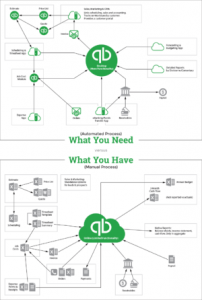This is the first of four blogs on Quickbooks’ ability to help you see into the future.
Quickbooks does offer budgets and forecasts, but they vary across its many versions.
We’ve summarised them in the following table. Each row is hyperlinked to another blog post that has more detailed explanations, including Pros and Cons.
Budgets and Forecasts both look to the future, but the Budget is meant to be set before year-end, whereas the Forecast is a budget that has been updated during the year based on any new information.
| Feature | QBO | Pro | Prem | Commentary |
| Cash Flow Projector |  |
 |
 |
Weekly cash flow for six week horizon. |
| Budget – Income Statement |  |
 |
 |
Monthly income statement for 12 months of fiscal year, from scratch or using last year’s actuals. Can modify line by line; allows conversion to cash basis (i.e. create cash flow forecast). Can be saved for comparison to actuals. |
| Budget – Balance Sheet |  |
 |
 |
Monthly balance sheet for 12 months of fiscal year. |
| All data must be entered manually/ doesn’t link to the income statement budget. | ||||
| Forecast |  |
 |
 |
As per budget, but Forecasts can be saved separately for comparison to Actuals. |
| Estimates (i.e. Job Costing) |  |
  |
  |
Initial estimate of a given job or project. Can be linked to invoices and progress billing. Depending on Edition, can include costs and run Estimate to Actual reports. |
| Class Tracking | “Plus” only |  |
 |
Additional functionality to break down figures by eg. Divisions. |
A note on Quickbooks’ terminology:
Each of the three editions (Online, Pro, Premier) can have multiple versions (eg. 2013, 2016, v 11.0), flavours (eg. Contractors, Non-Profit, Retail), and regions (eg. Canada and US for most of our readers). Features (Budgets, Forecasts, Class Tracking, number of standard reports) can change by any of these.
(In other words, the summary and associated detail may have changed since we wrote this. Contact us and we can walk you through the choices.)
The budget/forecast sections have at most one tickmark because there is no way to either create “rolling” figures, or link them directly to a resulting balance sheet.
We welcome your Comments! Please also feel free to Contact us, either via email or using our website.